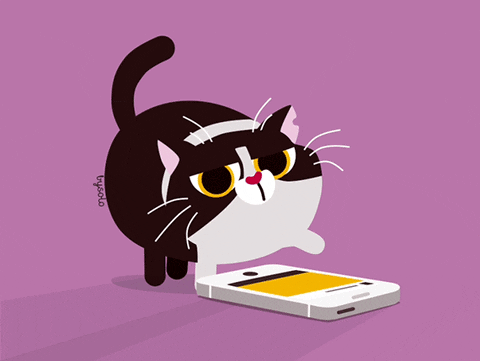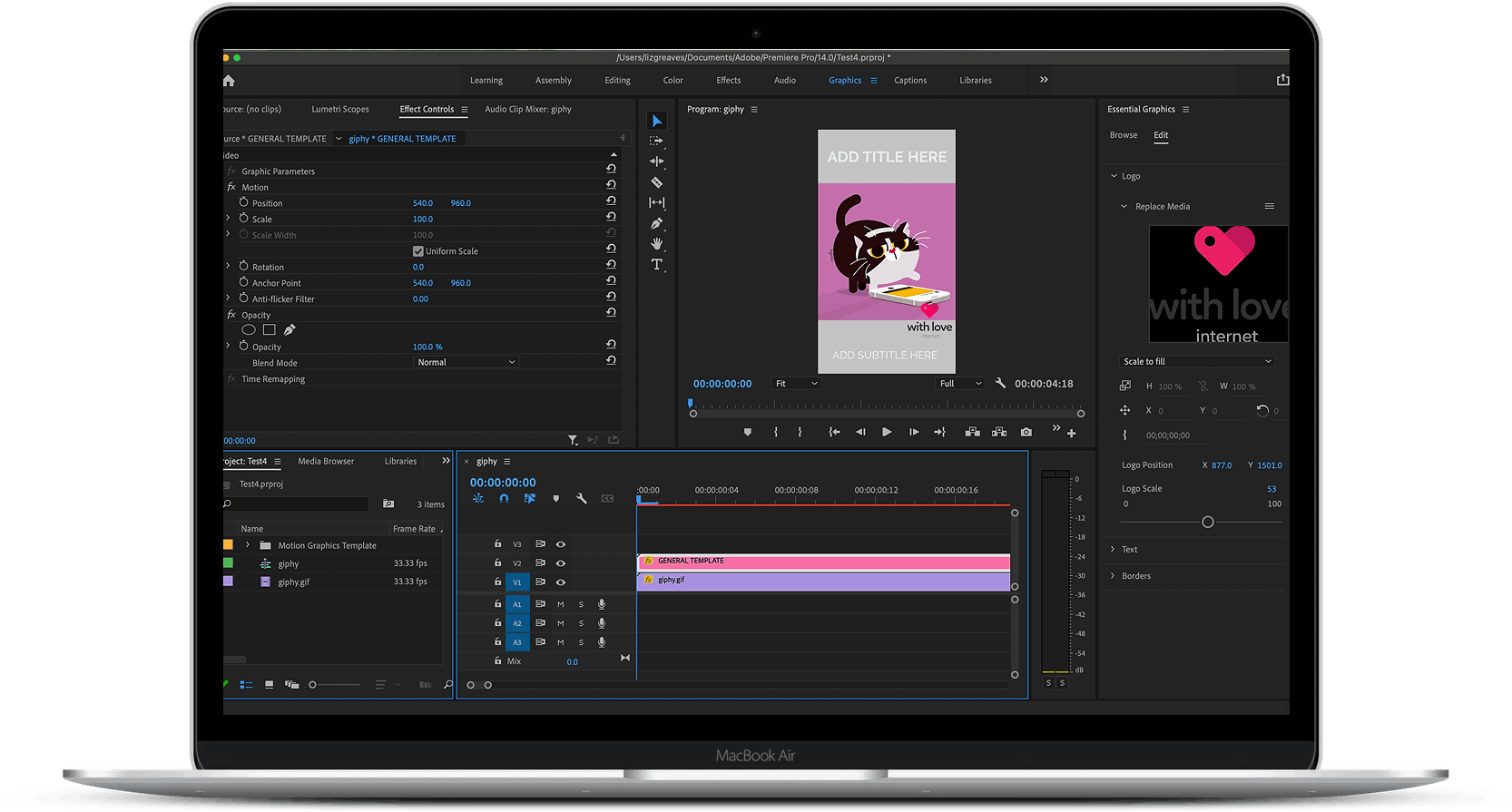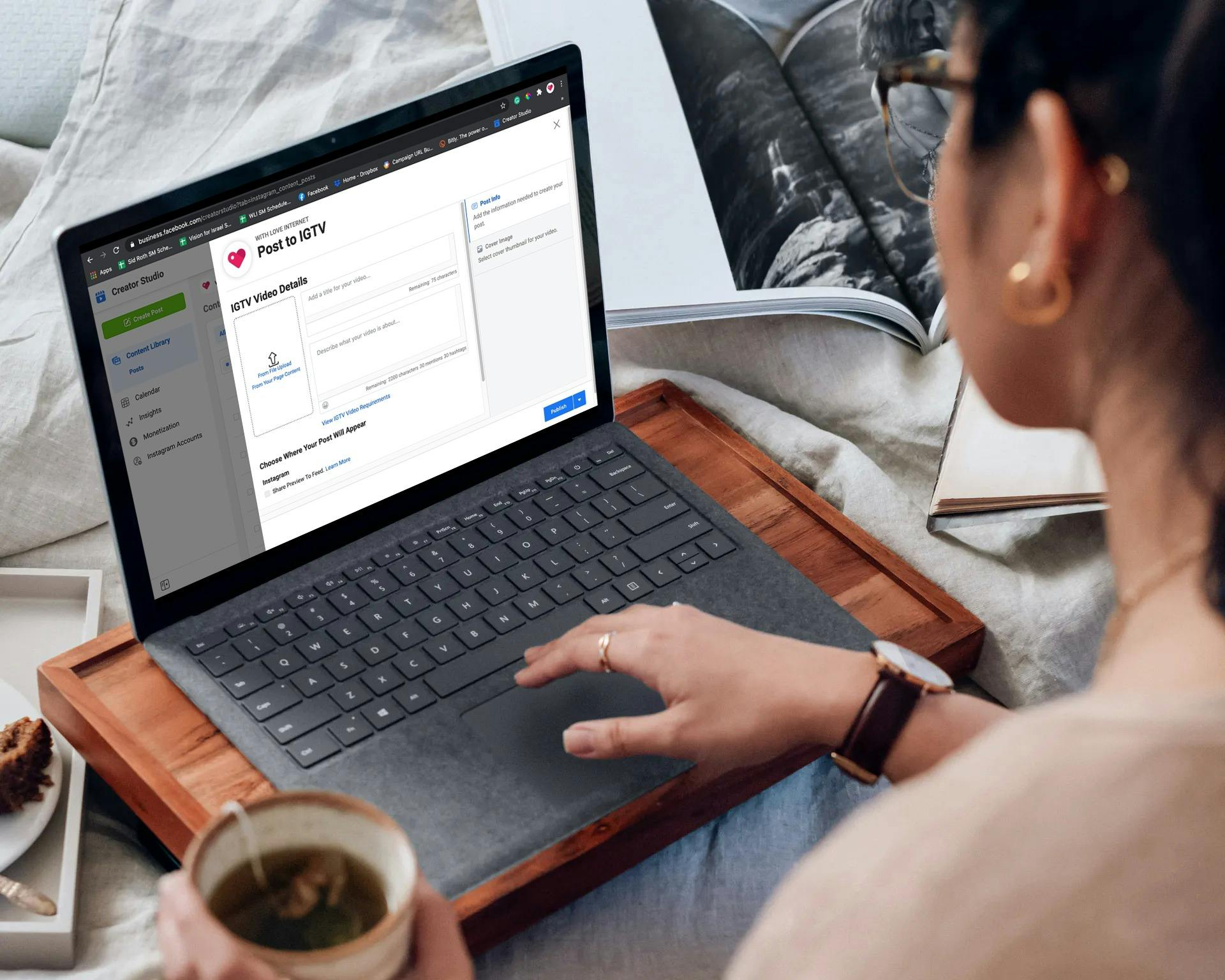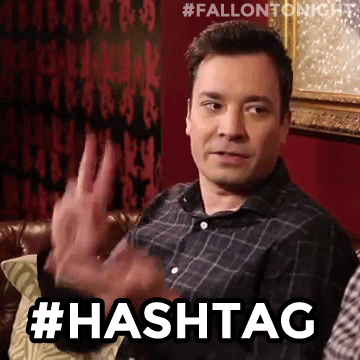How To Create an IGTV Video Frame that Gets You More Viewers
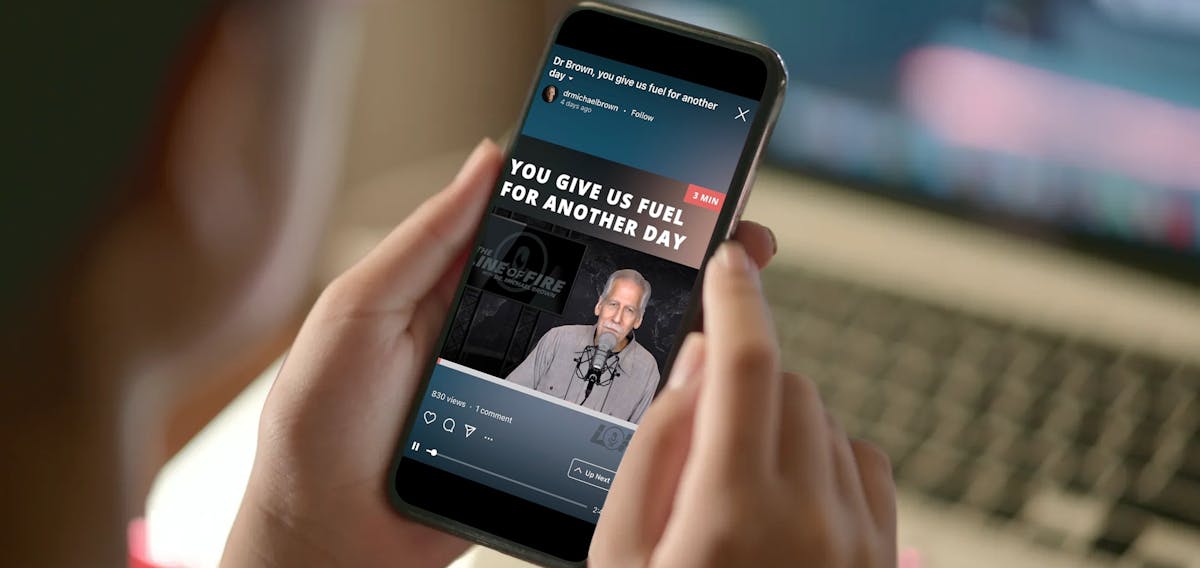
If you’re active on the social media platform Instagram, you’ll have noticed that IGTV is on fire. But if you want to get a piece of the action, you might have realized it’s a bit more complex than simply uploading a video. There are several criteria your video needs to meet. As on YouTube, you will need to create a thumbnail for your video if you want it to look sleek and cutting edge. And where do you even upload a video?
We understand how complex all this if you’re new to the scene or want to keep up with the latest trends, so we’ve compiled all the information you need to start uploading awesome IGTV videos today.
To kick things off, what is IGTV? IGTV is where videos longer than thirty seconds get funneled and where users can browse through videos the Instagram algorithm thinks they might be interested in. When users log in to Instagram and toggle to the IGTV section, they can also see new videos from profiles they follow. Each account has the ability to have an IGTV grid on its profile page. This has proven to be one of Instagram’s biggest hits in recent years.
Creating a Video 101
There are several ways to create a video, from a simple phone video to a professional production. It’s up to you and your skills. Just make sure that, when you produce or export your video, it meets these requirements:
- It’s a minimum of a minute long and a maximum of sixty minutes long;
- it’s in an MP4 file format;
- it’s either a vertical video with an aspect ratio of 9:16 or a horizontal video with an aspect ratio of 16:9;
- its minimum frame rate is 30 FPS (frames per second), and minimum resolution is 720 pixels;
- the maximum file size for a video fifteen minutes or less is 650 MB; and
- the maximum file size for a video fifteen to sixty minutes is 3.6 GB.
** Note that not all Instagram accounts are able to upload sixty-minute long videos. This is a capability that Instagram reserves for accounts with a large following. But don’t feel bad – hour-long videos are less common and may not be suitable for your audience.
Creating a Thumbnail or Video Pocket/Frame
You also might have noticed that the most trendy IGTV videos have an aspect ratio of 9:16, but the video itself is in a beautifully designed frame or pocket. The frames for videos are the latest of the IGTV trends, and you’re going to want to incorporate them on your videos if you want to keep up.
There are two ways to build these frames. One way is to create a thumbnail or cover image for the IGTV video that mimics a frame. This is an easy way to make your IGTV grid appear to have the video pockets when, in reality, it’s just a simple cover image. Another way is to upload your video into Premier and create a frame around it.
The easiest way to get this look is by using Canva.com and creating a new project with an aspect ratio of 9:16. When designing your thumbnail, keep in mind that the image displayed on your Instagram grid will be a 1:1 square, so make sure that all the images, text, etcetera fit into a box that size. Paradoxically, the image displayed on your IGTV feed will be in the 9:16 ratio. Here is an example of that:
If you are more tech-savvy and know your way around Adobe’s Premier program, you can upload your video and create a design around it so that the thumbnail and the image are one. This is the more in-depth way to go about this, but it’s not too complicated if you know a few basic skills. Here is a free template to get you started: Click Here!
We highly recommend trying these options out, as they will drastically change your IGTV video’s appearance. Making your IGTV video more appealing to your audience also convinces the Instagram algorithm to increase your reach and share your video with more viewers. Yes, please!
How to Upload
Now that you’ve got your video edited to the correct format and have your new thumbnail or cover image, it’s time to upload. Our favorite way to upload and schedule IGTV videos is by using the Creator Studio application through Facebook. If you haven’t checked out this free tool, get a move on! Creator Studio is available to you through Facebook and will also connect with your Instagram. (This is only if you have a Business Facebook Account.)
- Go to Creator Studio: business.facebook.com/creatorstudio.
- Toggle to the Instagram side of Creator Studio (an icon on the top, middle bar).
- Hit “Create Post” on the left corner (the big blue button) and select “IGTV.”
- Now you are able to upload your video and cover image, add a title and description, and insert your hashtags.
- Make sure the “Share Preview To Feed” option is selected (this is so your audience can see it on your grid feed, as well).
- You can also post it to your Facebook page by selecting the “Your Page” option.
- Schedule away, or publish right then and there.
Who Will See My Video?
Great! You’ve got your IGTV video uploaded and ready to go, but who is going to see it? Your audience will see it on their Instagram feeds and on the IGTV section of Instagram. Make sure to do your #hashtag research, so you can extend your reach to a broader audience and snag some new followers with your awesome content.
Some Basic Hashtags Dos and Don’ts
1. DO use hashtags that are relevant to your post. Are you posting about a product or service? Be sure to hashtag things like #shoplocal, #shoponline, #shoppingonline, or #shopaholic.
2. DON'T solely use hashtags that have millions of followers. We know that sounds backward, but if you do, your post will get buried under all the other posts with the same hashtag. Try finding hashtags that have 300k and fewer followers. And, yes, you can be optimistic and throw in a couple of hashtags that have millions of followers.
3. DO use the maximum number of hashtags allowed. Remember, these are basically free workers that put your content in front of people who are already interested in something similar, so why not use all the hashtags possible? On Instagram, the magic number is thirty. Be sure to use all of them!
Check out our other article for more in-depth coverage: Hashtags and creating an effective social media schedule.
We know it takes a lot to keep up an effective social media marketing strategy with the ever-evolving trends, so we hope you’ve found these tips helpful. However, if your organization needs more help, let us know. We’d be happy to connect with you.
Don't forget to give our FREE IGTV Frame Template a try! Check it out here!
Feel free to contact us, and we will get you on the right track in no time.